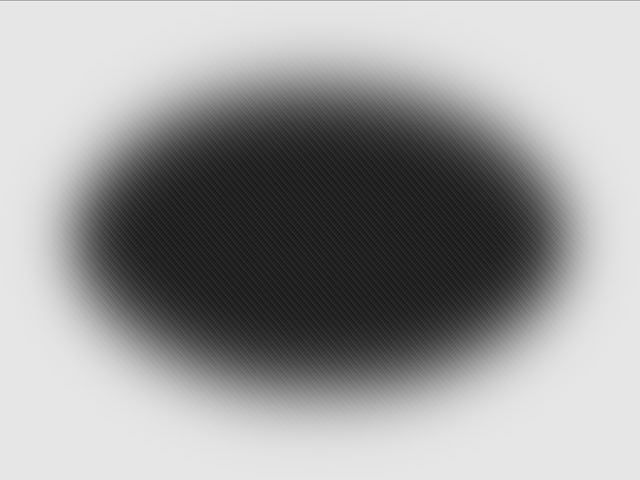Plugin settings
ENDLESS plugin has two kinds of parameters:
- Static parameters that are read once at plugin initialisation time. These are the
images and the shuffle parameters.
- Runtime parameters that are read/evaluated at each tick of the animation after the slideshow has started. These are all remaining parameters.
Both can be passed either as normal options (ie. numbers, strings, booleans, etc.) for a static configuration or as callback functions to control the slideshow in real time.
The callback functions receive 2 values as arguments when called:
time which is the time elapsed since the slideshow has started in milliseconds.clock which is the elapsed time converted to cyclic value from -π to +π. The duration of the cycle is defined by the parameter fxCycleDuration.
Provided option values are sanitized by the plugin. For example, if you provide a value which is out of the accepeted range, it will be rounded to the nearest valid value.
The following example illustrate how to control the opacity parameter with a callback function:
$('#slideshow').endless({
images: [
// ...
],
opacity: function(time, clock) {
return 60 + 40 * Math.sin(4 * clock);
}
});
Basic parameters
These parameters let you set the basic options of the slideshow.
images parameter (required)
List of images that compose the slideshow. To obtain a smooth effect, you should at least use dozen of images. If you do not have enough images, you can specify some images twice or more in the list.
Can be relative or absolute URL.
| Type |
Range |
Default |
array |
N.A. |
N.A. |
shuffle parameter
Shuffle the order of images before launching the slideshow.
| Type |
Range |
Default |
boolean |
false / true |
true |
opacity parameter
Images superimposition opacity.
| Type |
Range |
Default |
number |
0 / 100 |
100 |
grayscale parameter
Converts images into grayscale.
| Type |
Range |
Default |
boolean |
false / true |
false |
vpOffsetFactorX parameter
Percentage offset of the X-coordinate of the vanishing point from the center of the slideshow.
IMPORTANT: If the parallax effect is activated, the absolute value of this parameter defines the maximum variation of the X-coordinate of the vanishing point (negative or positive). Therefore, the value 0 inhibits the parallax effect on the X axis.
| Type |
Range |
Default |
number |
-100 / +100 |
50 |
vpOffsetFactorY parameter
Percentage offset of the Y-coordinate of the vanishing point from the center of the slideshow.
IMPORTANT: If the parallax effect is activated, the absolute value of this parameter defines the maximum variation of the Y-coordinate of the vanishing point (negative or positive). Therefore, the value 0 inhibits the parallax effect on the Y axis.
| Type |
Range |
Default |
number |
-100 / +100 |
50 |
fxCycleDuration parameter
This define the base duration (in seconds) used to convert elapsed time since the slideshow has started to a cyclic value comprised between -π and +π.
Built-in effects use this value as the base time to generate speed variation, parallax effect and images hue rotation.
| Type |
Range |
Default |
number |
1 / 60 |
30 |
speed parameter
This parameter defines the slideshow speed. This is the rate at which the slideshow zooms or de-zooms in the images that it superimposes successively on top of each other. Note that it's a relative value, without real unit.
A negative value make the slideshow going backward.
| Type |
Range |
Default |
number |
-100 / +100 |
10 |
Speed variation effect
This effect controls dynamicaly the rate at which the slide show zooms or de-zooms in the images that it superimposes successively on top of each other.
The speed variation effect is governed by the following periodic function:
s = ns * (O + G * sin(t * 1/2 * F + P + D * cos(t * 2 * F)))
Where:
t is the elapsed time converted to a cyclic value from -π to +π (see the fxCycleDuration parameter).s is the variegated speed for the current elapsed time.ns is the nominal speed of the slideshow (see the speed parameter).O is a positive or negative offset allowing to shift up or down the speed variation (see the speedFXOffset parameter).G is the gain (attenuation) of the speed variation effect (see the speedFXGain parameter).D is the gain of the damping of the speed variation effect (see the speedFXDamping parameter).F is the frequency of the speed variation effect (see the speedFXFrequency parameter).P is the phase shift of the speed variation effect (see the speedFXPhase parameter).
speedFX parameter
Enable speed variation effect.
| Type |
Range |
Default |
boolean |
false / true |
true |
speedFXOffset parameter
Offset of the speed variation effect.
| Type |
Range |
Default |
number |
-2.00 / +2.00 |
1.20 |
speedFXGain parameter
Gain (attenuation) of the speed variation effect.
| Type |
Range |
Default |
number |
0.00 / 1.00 |
0.70 |
speedFXDamping parameter
Gain of the damping of the speed variation effect.
The value 0 inhibits the damping.
| Type |
Range |
Default |
number |
-2.00 / +2.00 |
1.25 |
speedFXFrequency parameter
Frequency of the speed variation effect compared to one cycle of the built-in effects (see the fxCycleDuration parameter).
| Type |
Range |
Default |
number |
0 / 10 |
1 |
speedFXPhase parameter
Phase shift of the speed variation effect.
| Type |
Range |
Default |
number |
-π / +π |
-1.45 |
Parallax effect
This effect controls the shifting of the slideshow images on the X and Y axes while continuously zooming in or out. Combined with the speed variation effect, this produces a parallax effect enhanced by a variable depth of field which makes the slideshow look almost like a video.
The parallax effect is governed by two periodic functions controling the moving of the vanishing point on the two axes from the center of the slideshow:
x = sw/2 * GX * sin(t * FX + PX)
Where:
t is the elapsed time converted to a cyclic value from -π to +π (see the fxCycleDuration parameter).x is the variegated delta (from the slideshow center) on the X axis for the current elapsed time.sw is the width of the slideshow.GX is the gain (attenuation) of the parallax effect on the X axis (see the parallaxFXGainX parameter).FX is the frequency of the moving on the X axis (see the parallaxFXFrequencyX parameter).PX is the phase shift of the moving on the X axis (see the parallaxFXPhaseX parameter).
y = sh/2 * GY * cos(t * FY + PY)
Where:
t is the elapsed time converted to a cyclic value from -π to +π (see the fxCycleDuration parameter).y is the variegated delta (from the slideshow center) on the Y axis for the current elapsed time.sh is the height of the slideshow.GY is the gain (attenuation) of parallax effect on the Y axis (see the parallaxFXGainY parameter).FY is the frequency of the moving on the Y axis (see the parallaxFXFrequencyY parameter).PY is the phase shift of the moving on the Y axis (see the parallaxFXPhaseY parameter).
parallaxFX parameter
Enable parallax effect.
| Type |
Range |
Default |
boolean |
false / true |
true |
parallaxFXGainX parameter
Gain (attenuation) of the X axis parallax effect.
| Type |
Range |
Default |
number |
0.00 / 1.00 |
0.55 |
parallaxFXFrequencyX parameter
Frequency of the X axis parallax effect compared to one cycle of the built-in effects (see the fxCycleDuration parameter).
| Type |
Range |
Default |
number |
0 / 10 |
3 |
parallaxFXPhaseX parameter
Phase shift of the parallax effect on the X axis.
| Type |
Range |
Default |
number |
-π / +π |
-0.75 |
parallaxFXGainY parameter
Gain (attenuation) of the Y axis parallax effect.
| Type |
Range |
Default |
number |
0.00 / 1.00 |
0.45 |
parallaxFXFrequencyY parameter
Frequency of the Y axis parallax effect compared to one cycle of the built-in effects (see the fxCycleDuration parameter).
| Type |
Range |
Default |
number |
0 / 10 |
4 |
parallaxFXPhaseY parameter
Phase shift of the parallax effect on the Y axis.
| Type |
Range |
Default |
number |
-π / +π |
0.35 |
Opacity variation effect
This effect cyclically modify the opacity of images of slideshow. It is dynamicaly weighted by the real time speed of the slideshow.
opacityFX parameter
Enable opacity variation effect.
| Type |
Range |
Default |
boolean |
false / true |
true |
opacityFXFrequency parameter
Frequency of the opacity effect compared to one cycle of the built-in effects (see the fxCycleDuration parameter).
| Type |
Range |
Default |
number |
0 / 10 |
6 |
Hue variation effect
This effect cyclically modify the hue of images of slideshow. It is dynamicaly weighted by the real time speed of the slideshow.
hueFX parameter
Enable hue variation effect.
| Type |
Range |
Default |
boolean |
false / true |
true |
hueFXFrequency parameter
Frequency of the hue effect compared to one cycle of the built-in effects (see the fxCycleDuration parameter).
| Type |
Range |
Default |
number |
0 / 10 |
6 |